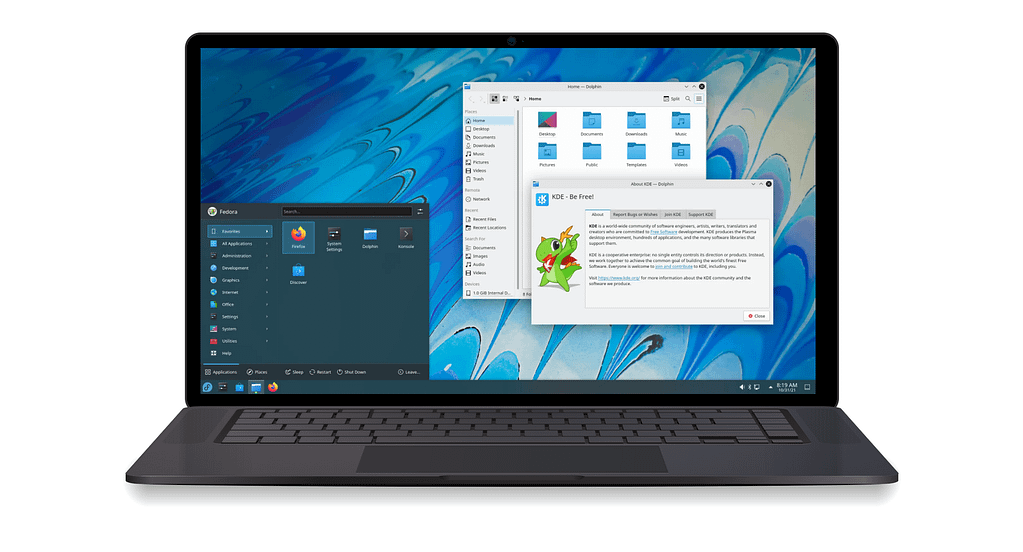
Fedora 35 Kinoite
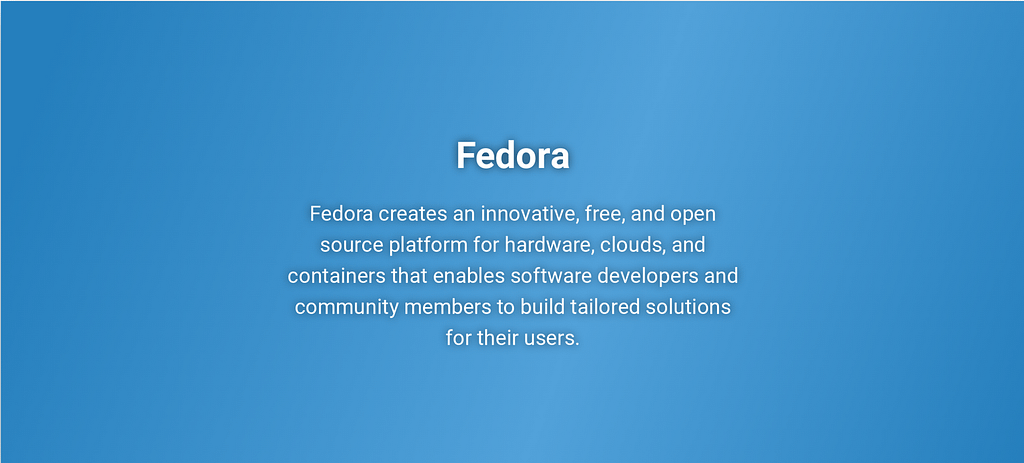
The ever customizable “Kde desktop environment” has proven to be very popular amongst Linux users whether a seasoned professional or new beginner looking to maximize their desktop workspace environmental experience. The Kde community have developed an impressive array of very high-quality applications that can fit most people’s desktop needs, the common desktop applications that come ready out-the-box with Kde Plasma are:
- Dolphin File Manager
- Kate text editor
- Konqueror web browser
- Kgetdownload manager
- Kmail email client
- Krita Creative sketching / painting tool
- Kdenlive video editing
- Amarok Music management
- KMyMoney personal finance
Manage Packages on Fedora Silverblue with Toolbox, rpm-ostree & Flatpak
Fedora Silverblue is an immutable desktop operating system derived from Fedora Workstation. It gives you the look and feel of a regular desktop operating system, but with extreme stability and reliability.
Fedora Silverblue is an excellent platform for developers, sys-administrators and community users doing container-focused workflows – Working with Toolbox, Podman, buildah, cri-o and Kubernetes. Silverblue is immutable, meaning the operating system on disk is exactly the same from one machine to the next, and it never changes as it is used.

A true hybrid image/package system
pm-ostree is a hybrid image/package system. It combines libostree as a base image format, and accepts RPM on both the client and server side, sharing code with the dnf project; specifically libdnf. and thus bringing many of the benefits of both together. Features:
- Transactional, background image-based (versioned/checksummed) upgrades
- OS rollback without affecting user data (/usr, /etc but not /var) via libostree
- Client-side package layering (and overrides)
- Easily make your own derivatives
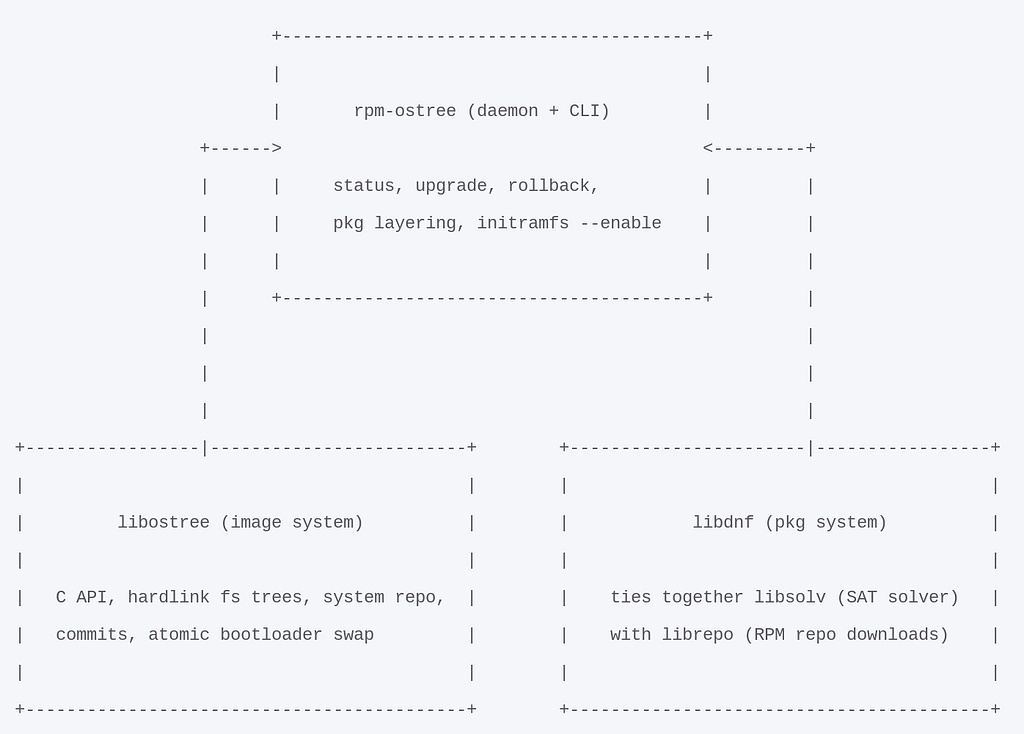
Projects using rpm-ostree
The OSTree project is independent of distributions and agnostic to how content is delivered and managed; it’s used today by e.g. Debian, Fedora, and OpenEmbedded derived systems among others. There are some examples in the OSTree github.
In contrast, rpm-ostree is intended to be tightly integrated with the Fedora ecosystem. Today it is the underlying update mechanism of Fedora CoreOS as well as its derivative RHEL CoreOS. It is also used by Fedora IoT and Fedora Silverblue.
Originally, it was productized as part of Project Atomic.
Fedora Silverblue provide its users with different options for managing software applications as compared with other package-based Linux distributions.
These options are:
- Using Toolbox: This is used primarily to install CLI applications & development and debugging tools.
- Using Flatpak: For GUI applications, the primary installation way is through Flathub app store.
- Package layering: The rpm-ostree tool is a hybrid image/package system with atomic upgrades and package layering.
Software Management in Fedora Silverblue
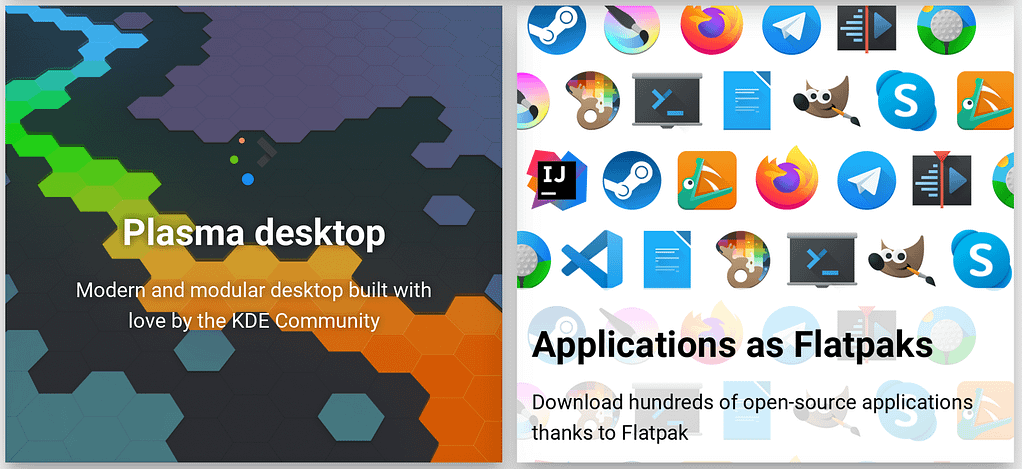
Fedora Silverblue provide its users with different options for managing software applications as compared with other package-based Linux distributions.
These options are:
- Using Toolbox: This is used primarily to install CLI applications & development and debugging tools.
- Using Flatpak: For GUI applications, the primary installation way is through Flathub app store.
- Package layering: The rpm-ostree tool is a hybrid image/package system with atomic upgrades and package layering.
1. Manage Software Packages on Fedora Silverblue with Toolbox
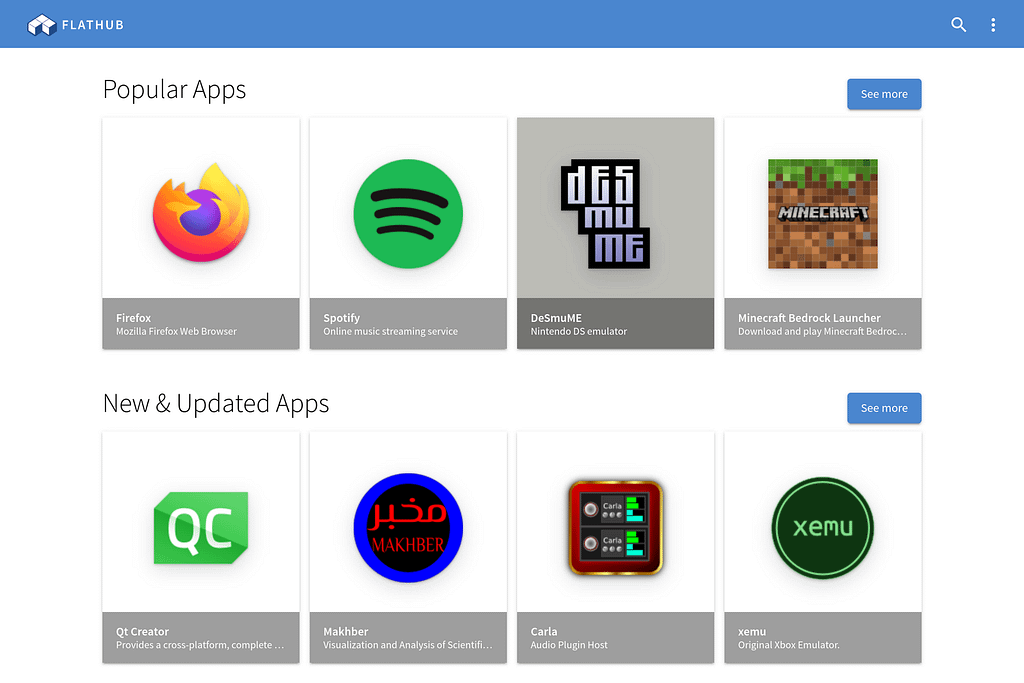
Silverblue comes with the toolbox utility, which uses containers to provide an environment where development tools and libraries can be installed and used. The utility allows you to run multiple containers of Fedora Server (Without GUI) and install packages you want for Development purposes.
Toolbox provides a familiar package-based environment in which tools and libraries can be installed with the standard Fedora package manager – dnf.
Advantages of using Toolbox
- It keeps the host OS clean and stable – You don’t have to install hundreds of packages on your host system which you don’t always use.
- Isolate software dependencies: Containers are a good way to isolate and organise the dependencies needed for different projects.
- Best place to experiment – If you want to play with new software, or unstable package releases, toolbox is the right place for this. You can always clean the environment when done without breaking your host system.
- Keeps you happy – You’ll always smile knowing your host system will never break as a result of buggy package being installed.
Toolbox uses the following technologies under the hood:
Installing Toolbox
Fedora Silverblue ships with toolbox utility pre-installed. If for any reason the command line tool is not available, install it with the command:
$ rpm-ostree install toolbox
Since the package is layered, a reboot is required to boot to the image with toolbox. Toolbox can also be installed in Fedora Workstation by running:
sudo dnf install toolbox
Using toolbox on Fedora Silverblue

- Once toolbox is installed, you can create your new container with the command:
$ toolbox create
You can provide a name for the container to be created, as well as specific Fedora release.
$ toolbox create –container myfed –release f35 Created container: myfed Enter with: toolbox enter –container myfed
This will create a container called myfed from Fedora 31 base image. For Fedora 30, use f30.
- To List existing toolbox containers and images, use the command:
$ toolbox list IMAGE ID IMAGE NAME CREATED 6387bd6f2368 registry.fedoraproject.org/fedora-toolbox:35 2 weeks ago CONTAINER ID CONTAINER NAME CREATED STATUS IMAGE NAME e4f812e69750 myfed 3 minutes ago running registry.fedoraproject.org/fedora-toolbox:35
- To enter a toolbox container for interactive use:
$ toolbox enter -c myfed We trust you have received the usual lecture from the local System Administrator. It usually boils down to these three things:
#1) Respect the privacy of others.
#2) Think before you type.
#3) With great power comes great responsibility.
Welcome to the Toolbox; a container where you can install and run all your tools. – Use DNF in the usual manner to install command line tools. – To create a new tools container, run ‘toolbox create’. For more information, see the documentation.
⬢[jmutai@toolbox ~]$
From the terminal you can use dnf to manage software packages like you’ll do in a Fedora Workstation machine.
sudo dnf -y install vim bash-completion curl wget
- To remove a toolbox container, use:
### Remove all toolbox containers ### $ toolbox rm -a ### Remove a toolbox container named myfed ### $ toolbox rm myfed ### Force removal of running toolbox container ### $ toolbox rm -f myfed
- To removes all existing podman toolbox containers, images and configurations:
$ toolbox reset
2. Manage Software Packages on Fedora Silverblue with Flatpak
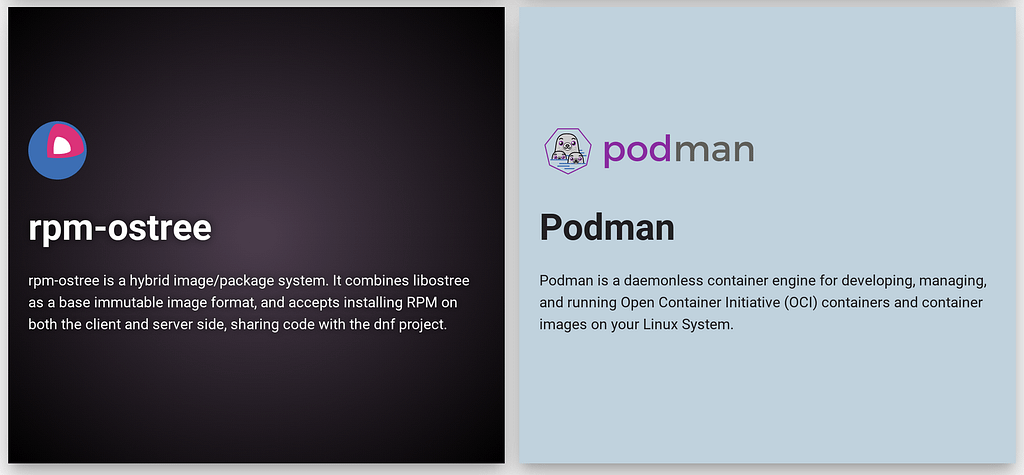
Flatpak is the primary way that apps can be installed on Silverblue. The main source of Flatpak apps is Flathub – A large repository of Flatpak apps that can be installed.
Using Flatpak
A setup of Flathub on Fedora Silverblue can be done easily by opening the Flathub setup page for Fedora and clicking the “Flathub repository file” button to download the Flathub configuration.
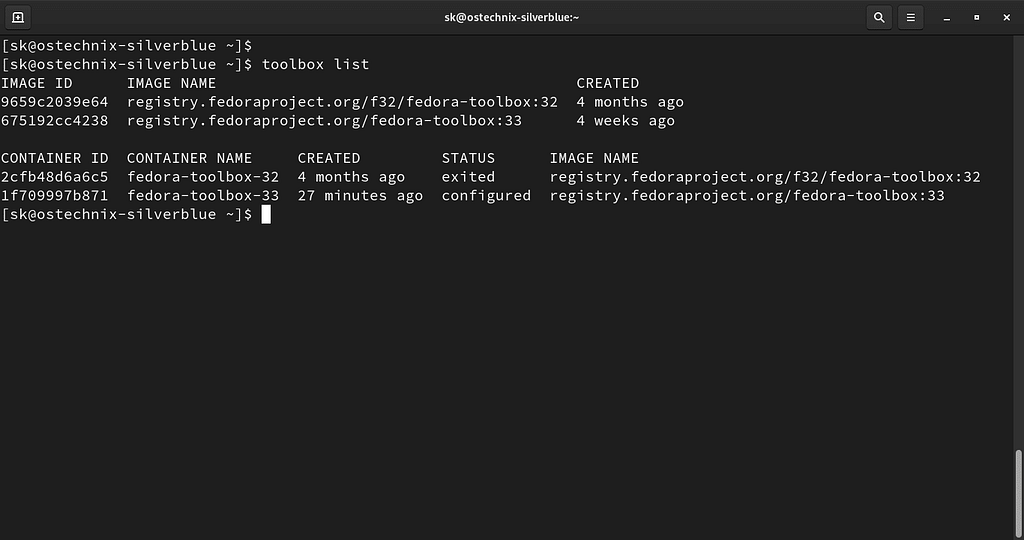
Terminal users can also add the Flathub repository manually by running:
flatpak remote-add –if-not-exists flathub https://flathub.org/repo/flathub.flatpakrepo
Using Flatpak on Fedora
- To list the remotes that you have configured on your system, run:
$ flatpak remotes Name Options fedora system,oci flathub system
- To search for Applications on repository, use the search command. For example:
$ flatpak search chromium Name Description Application ID Version Branch Remotes Chromium B.S.U. Fast paced, arcade-style, top-scrolling space shooter net.sourceforge.chromium-bsu 0.9.16.1 stable flathub $ flatpak search skype Name Description Application ID Version Branch Remotes Skype Call and message skype users, with video chat support com.skype.Client 8.55.0.141 stable flathub Franz Messenger for the desktop com.meetfranz.Franz 5.4.1 stable flathub Discord Chat client com.discordapp.Discord 0.0.9 stable flathub
Each search result includes the application ID and the remote that the application is in.
- To install an application, run:
$ flatpak install flathub <APP-ID> Example: $ flatpak install com.skype.Client -y …… 1. [✓] org.freedesktop.Platform x86_64 19.08 flathub 178.2 MB / 238.0 MB 2. [✓] org.freedesktop.Platform.GL.default x86_64 19.08 flathub 90.9 MB / 90.9 MB 3. [✓] org.freedesktop.Platform.Locale x86_64 19.08 flathub 16.7 kB / 318.2 MB 4. [✓] org.freedesktop.Platform.VAAPI.Intel x86_64 19.08 flathub 8.7 MB / 8.7 MB 5. [✓] org.freedesktop.Platform.openh264 x86_64 19.08 flathub 594.2 kB / 593.4 kB 6. [—] com.skype.Client x86_64 stable flathub 80.9 MB / 80.8 MB Installing 6/6… ████████████████████ 100% 2.6 MB/s 00:00
- To list installed applications, run:
$ flatpak list –app Name Application ID Version Branch Origin Installation Skype com.skype.Client 8.55.0.141 stable flathub system Chromium B.S.U. net.sourceforge.chromium-bsu 0.9.16.1 stable flathub system GNU Image Manipulation Program org.gimp.GIMP 2.10.14 stable fedora system File Roller org.gnome.FileRoller stable fedora system
- To run installed application, use:
$ flatpak run com.skype.Client
- To update all your installed applications and runtimes to the latest version, run:
$ flatpak update
- To remove an application, run:
$ flatpak uninstall com.skype.Client
For more details, check flatpak CLI reference page.
3. Manage Packages on Fedora Silverblue with rpm-ostree
Most (but not all) RPM packages provided by Fedora can be installed on Silverblue using this method. This works by modifying your Silverblue installation to extend the packages from which Silverblue is composed.
Package layering creates a new “deployment“, or bootable filesystem root, and the system must be rebooted after a package has been layered. This preserves rollback and the transactional model.
- First, generate rpm repo metadata:
rpm-ostree refresh-md
- A package can be installed on Silverblue using:
rpm-ostree install <package name>
Example:
$ rpm-ostree install vim $ for i in neofetch zsh feh sway; do rpm-ostree install $i; done
- You can as well replace a package with a different version using rpm-ostree override command:
rpm-ostree override replace <path to package>
- To uninstall a package, run:
$ rpm-ostree uninstall flameshot Checking out tree 675ab14… done Resolving dependencies… done Checking out packages… done Running pre scripts… done Running post scripts… done Running posttrans scripts… done Writing rpmdb… done Writing OSTree commit… done Staging deployment… done Freed: 242.4 MB (pkgcache branches: 2) Removed: flameshot-0.6.0-4.fc31.x86_64 qt5-qtsvg-5.12.5-1.fc31.x86_64 Run “systemctl reboot” to start a reboot
Performing Upgrades & Rollback on Fedora Silverblue
The standard behavior is to automatically download the updates and install them, but as a user, you can manually perform system updates.
$ rpm-ostree upgrade
Alternatively, you can check for available updates without downloading them, run:
$ rpm-ostree upgrade –check
Performing Rollbacks
Silverblue keeps a record of the previous OS version, which can be switched to instead of the latest version.
There are two ways to roll back to the previous version:
- Temporary rollbacks: Just reboot your system and select the previous version from the boot menu to perform a temporarily roll back.
- Permanant rollback: To switch back permanently to a previous deployment, use the command:
$ rpm-ostree rollback
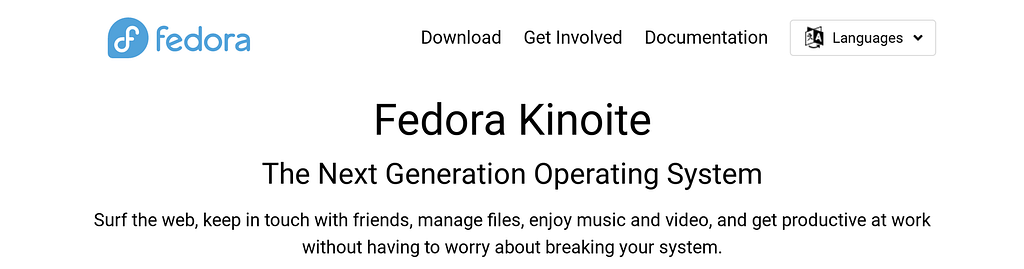
1 Comment
lawrencewayneaustin.dev@gmail.com · July 29, 2025 at 8:03 pm
Hey, this is a solid linux guide on Fedora Silverblue. Such a detailed amount of information for anyone who is looking to learn a little more about immutable distributions.